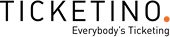FAQ - Frequently Asked Questions
General Information
TICKETINO is a self-service ticketing platform for organizers of all kinds of events. The organizer himself determines the details of the advance sale. For example, he determines the available means of payment and box offices individually. This may lead to deviations from the procedures and possibilities described below.
Not mandatory. We leave it up to you to decide whether you want to create a non-binding user account or only order as a guest.
We recommend creating a free user account. This way you will benefit from the following options:
See: User account -> "Is my data safe?"
We recommend creating a free user account. This way you will benefit from the following options:
- Tickets and invoice are stored in your profile until the event
- You can check the validity / payment status at any time
- You can create an event yourself and sell tickets
- You will regularly receive event tips and promotions (only if desired)
See: User account -> "Is my data safe?"
Yes, absolutely! Our website uses the latest security technology and complies with industry standards: we encrypt both personal data and payment information using SSL (Secure Socket Layer). SSL is considered the reference in terms of security on the Internet.
If the ticket store is integrated directly into the organizer's website, the SSL encryption is not visible at first glance. However, you can view the certificate within the Ticketshop frame via the context menu.
Nevertheless: Do not handle the confidential information with negligence. Never send the complete credit card data via e-mail.
The data will be treated confidentially and not passed on to uninvolved third parties.
If the ticket store is integrated directly into the organizer's website, the SSL encryption is not visible at first glance. However, you can view the certificate within the Ticketshop frame via the context menu.
Nevertheless: Do not handle the confidential information with negligence. Never send the complete credit card data via e-mail.
The data will be treated confidentially and not passed on to uninvolved third parties.
No problem. You can request a new, provisional password using the "Forgot password" function.
Siehe: Forgot Password
Siehe: Forgot Password
If you insist on deleting the user account, please contact the support team via contact form. Afterwards the user account will be deleted and you will not receive any further messages from us.
We would like to point out that certain data must be legally archived as part of the commercial storage obligation.
See: Contact form
We would like to point out that certain data must be legally archived as part of the commercial storage obligation.
See: Contact form
Events can be cancelled or postponed (at short notice) for various reasons. We therefore recommend that you check the latest information on TICKETINO and the event website shortly before the event.
If an event is postponed, the ticket automatically remains valid for the newly scheduled event. A return of the ticket is generally not possible.
See: Order -> "Can I return or exchange my ticket?"
If an event is postponed, the ticket automatically remains valid for the newly scheduled event. A return of the ticket is generally not possible.
See: Order -> "Can I return or exchange my ticket?"
Events can be cancelled or postponed (at short notice) for various reasons. We therefore recommend to check the latest information on TICKETINO and the event website shortly before the event.
In case of a definite cancellation, ticket purchasers will be informed by TICKETINO and / or the organizer within a few days after notification by e-mail about the procedure.
If the purchase was made at a ticket agency, the money can usually be reclaimed from the same ticket agency in case of cancellation.
In case of a definite cancellation, ticket purchasers will be informed by TICKETINO and / or the organizer within a few days after notification by e-mail about the procedure.
If the purchase was made at a ticket agency, the money can usually be reclaimed from the same ticket agency in case of cancellation.
As a ticketing partner of the organizer, we only have limited information about the content and regulations of the event.
If the necessary information cannot be found on the "event details page", please consult the event website for further information and contact the organizer directly with any questions. You will find the link on the event details page.
If the necessary information cannot be found on the "event details page", please consult the event website for further information and contact the organizer directly with any questions. You will find the link on the event details page.
The following delivery methods for tickets and invoice are possible:
print@home (Web/e-mail)
Print out your tickets at home and save fees. When ordering by invoice, this delivery method only allows payment via e-banking.
Shipping by mail
For a shipping fee we send the tickets by mail. The dispatch takes place daily (on workdays). So you will receive the tickets within a few days after ordering.
Note: We send the tickets and the invoice at the same time. However, the tickets only become valid upon receipt of payment. Failure to pay does not constitute a cancellation of the order.
It is not possible to leave tickets at the box office.
See: Order -> "What are the fees for placing an order?"
print@home (Web/e-mail)
Print out your tickets at home and save fees. When ordering by invoice, this delivery method only allows payment via e-banking.
Shipping by mail
For a shipping fee we send the tickets by mail. The dispatch takes place daily (on workdays). So you will receive the tickets within a few days after ordering.
Note: We send the tickets and the invoice at the same time. However, the tickets only become valid upon receipt of payment. Failure to pay does not constitute a cancellation of the order.
It is not possible to leave tickets at the box office.
See: Order -> "What are the fees for placing an order?"
If you have selected the delivery method "Web/E-Mail", you can print the tickets directly at the end of the order. At a later date you can access the tickets again via the user account or via
this link.
With the delivery method "postal delivery" you will receive the tickets and the invoice max. 4 working days after the order. At a later date, a digital copy of the tickets can be requested via this link.
Adobe Reader is required to open the files.
Note: We send the tickets and the invoice at the same time. However, the tickets only become valid upon receipt of payment. Failure to pay is not considered a cancellation.
With the delivery method "postal delivery" you will receive the tickets and the invoice max. 4 working days after the order. At a later date, a digital copy of the tickets can be requested via this link.
Adobe Reader is required to open the files.
Note: We send the tickets and the invoice at the same time. However, the tickets only become valid upon receipt of payment. Failure to pay is not considered a cancellation.
The following means of payment are available by default:
Electronic means of payment (credit cards, Postfinance, SOFORT transfer)
Invoice (by mail, e-bill)
In addition, cash can be paid at the official advance booking offices until the end of the advance sale. Reservations or payment at the box office are not possible.
See: Order -> „What are the fees for placing an order?“
See: Payment -> „How do I pay my web/e-mail invoice?"
Electronic means of payment (credit cards, Postfinance, SOFORT transfer)
- Advantage: no further fees, tickets are valid immediately
Invoice (by mail, e-bill)
- Only possible until 10 days before the event
In addition, cash can be paid at the official advance booking offices until the end of the advance sale. Reservations or payment at the box office are not possible.
See: Order -> „What are the fees for placing an order?“
See: Payment -> „How do I pay my web/e-mail invoice?"
Yes, absolutely! Our website uses the latest security technology and complies with industry standards. We encrypt both personal data and payment information using SSL (Secure Socket Layer). SSL is considered the reference in terms of security on the Internet.
If the ticket shop is integrated directly into the organizer's website, the SSL encryption is not visible at first glance. However, you can view the certificate within the Ticketshop frame via the context menu.
Nevertheless: Do not handle the confidential information with negligence. Never send the complete credit card data via e-mail.
See: User account -> "Is my data safe?"
If the ticket shop is integrated directly into the organizer's website, the SSL encryption is not visible at first glance. However, you can view the certificate within the Ticketshop frame via the context menu.
Nevertheless: Do not handle the confidential information with negligence. Never send the complete credit card data via e-mail.
See: User account -> "Is my data safe?"
Here are a few remarks on payment via e-banking to ensure that payment runs smoothly and without further fees:
In general:
For customers from Switzerland:
Account information:
Beneficiary: ZKB, 8010 Zürich, TICKETINO AG, D4 Platz 4, 6039 Root
Account-Nr. 01-200027-2
The reference number and the amount are shown on the invoice.
For customers from Germany:
Account information:
Beneficiary: TICKETINO AG, D4 Platz 4, 6039 Root
Account: 176 0644
BLZ: 500 700 24
Deutsche Bank, Frankfurt
The reference number and the amount are shown on the invoice.
Siehe: Resend invoice
In general:
- Tickets are only valid with full payment
- After receiving the payments we will send a payment confirmation e-mail
- Fees are 100% at the expense of the client
For customers from Switzerland:
- Use the transaction type "orange payment slip"
- Enter the beneficiary, account number, amount and 27-digit reference number
Account information:
Beneficiary: ZKB, 8010 Zürich, TICKETINO AG, D4 Platz 4, 6039 Root
Account-Nr. 01-200027-2
The reference number and the amount are shown on the invoice.
For customers from Germany:
- Use the transaction type "domestic bank transfer"
- Enter the beneficiary, the account number, the bank code and the amount
- Make sure to note the order number in the intended use
Account information:
Beneficiary: TICKETINO AG, D4 Platz 4, 6039 Root
Account: 176 0644
BLZ: 500 700 24
Deutsche Bank, Frankfurt
The reference number and the amount are shown on the invoice.
Siehe: Resend invoice
Possibly the payment could not be clearly assigned to the order. In this case please contact us via contact form with reference to the order number. Make sure to send us an official payment receipt so that we have enough information to quickly clarify your request.
See: Contact form
See: Contact form
In this case, please contact us via the contact form, specifying the amount and value date. We will then gladly send you the corresponding receipt.
Contact form
Contact form
With the search function you can search all events. When you have found the tickets you want, add them to the shopping cart. Afterwards you have to specify the delivery address and the payment method. Please make sure to enter a correct e-mail address so that we can contact you at short notice. As soon as the order has been successfully completed, you will receive the tickets for download as well as a confirmation e-mail. Depending on the chosen delivery method, we will also send them to you by mail.
See: Payment -> What payment options does TICKETINO offer?
See: Delivery -> Which delivery methods can I choose from?
See: Payment -> What payment options does TICKETINO offer?
See: Delivery -> Which delivery methods can I choose from?
Not mandatory. We leave it up to you to decide whether you create a non-binding user account or complete the order as a guest.
We recommend creating a free user account. This way you will benefit from the following options:
We recommend creating a free user account. This way you will benefit from the following options:
- Tickets and invoice are stored in your profile until the event
- You can check the validity / payment status
- You can create an event yourself and sell tickets
- You will regularly receive event tips and promotions (only if desired)
After you have found the desired event, you can still before selecting the tickets enter the code you received and "activate" it. If new, reduced categories are now displayed, you have done everything correctly. At the latest in the shopping cart the discount will be visible.
Do not place an order when the normal price is charged.
Do not place an order when the normal price is charged.
In general, you will receive a confirmation e-mail after each order with a summary of the order. This message will be sent within one hour after the order. If at first sight you have not received a message from TICKETINO, please check your spam folder.
Tip: You can use this link to request the confirmation e-mail again with the e-mail address you used when ordering. If the message "No orders found" appears, please contact customer service.
Please contact us if you have any questions.
Tip: You can use this link to request the confirmation e-mail again with the e-mail address you used when ordering. If the message "No orders found" appears, please contact customer service.
Please contact us if you have any questions.
This depends on the chosen payment method:
With the electronic payment methods (credit card, Postfinance, ...) the tickets are valid directly at the end of the order. So you can print them out or take them with you to the event as mobile tickets.
When paying by invoice (invoice by mail or print@home, SOFORT transfer) the tickets are only valid after the payment has been successfully credited to our account. As soon as this has been done, you will receive a release confirmation by e-mail. The order remains binding even in case of late payment; cancellation by non-payment is not possible.
See: payment -> "What payment options does TICKETINO offer?"
With the electronic payment methods (credit card, Postfinance, ...) the tickets are valid directly at the end of the order. So you can print them out or take them with you to the event as mobile tickets.
When paying by invoice (invoice by mail or print@home, SOFORT transfer) the tickets are only valid after the payment has been successfully credited to our account. As soon as this has been done, you will receive a release confirmation by e-mail. The order remains binding even in case of late payment; cancellation by non-payment is not possible.
See: payment -> "What payment options does TICKETINO offer?"
No. You conclude a binding purchase contract with your order and the tickets remain reserved for you. You are obliged to pay even if the event is not attended.
We recommend that you pay within the specified period. Otherwise, additional costs (dunning fee, interest on arrears) must be expected.
See: GTC
We recommend that you pay within the specified period. Otherwise, additional costs (dunning fee, interest on arrears) must be expected.
See: GTC
No problem. You can download a digital copy of the tickets in your user account until the event begins.
If you have ordered as a guest, you can request the confirmation e-mail including tickets again using the e-mail address you used when ordering. Please use this link for this purpose.
Siehe: Request tickets
If you have ordered as a guest, you can request the confirmation e-mail including tickets again using the e-mail address you used when ordering. Please use this link for this purpose.
Siehe: Request tickets
No. According to GTC, cancellations or rebookings are not possible. We recommend that you take out ticket insurance when you order to protect yourself in case of hardship and get your money back.
Tip: If you can't attend an event, invite friends or acquaintances - tickets are transferable, unless otherwise noted.
See: AGB
See: Order -> "Are my tickets transferable?"
Tip: If you can't attend an event, invite friends or acquaintances - tickets are transferable, unless otherwise noted.
See: AGB
See: Order -> "Are my tickets transferable?"
For the protection of the organizer, orders can neither be cancelled nor exchanged. If you are unable to attend the event, you will normally not receive a refund.
To protect you in cases of hardship, we offer ticket insurance for a small additional charge. Under certain conditions this insurance pays back the entrance fees.
See: Order -> "How can I make use of my ticket insurance?"
Check: General Insurance Condtions
To protect you in cases of hardship, we offer ticket insurance for a small additional charge. Under certain conditions this insurance pays back the entrance fees.
See: Order -> "How can I make use of my ticket insurance?"
Check: General Insurance Condtions
If you cannot attend the event and have taken out ticket insurance, you can contact ERV's claims service directly:
To make use of ticket insurance, please fill out this web form.
If you have any questions, ERV is available under the following contact details.
EUROPÄISCHE REISEVERSICHERUNGS AG, branch office of Helvetia Swiss Insurance Company Ltd
Schadendienst
Postfach
CH-4002 Basel,
Phone +41 61 275 27 27, Fax +41 61 275 27 30,
E-mail: schaden@erv.ch
Check: General Insurance Condtions
To make use of ticket insurance, please fill out this web form.
If you have any questions, ERV is available under the following contact details.
EUROPÄISCHE REISEVERSICHERUNGS AG, branch office of Helvetia Swiss Insurance Company Ltd
Schadendienst
Postfach
CH-4002 Basel,
Phone +41 61 275 27 27, Fax +41 61 275 27 30,
E-mail: schaden@erv.ch
Check: General Insurance Condtions
Unless otherwise communicated on the tickets or during the order, tickets are transferable without any problems. In these cases it is also no problem if the same name is on several tickets or if the name of the person is not on the ticket itself.
Unless otherwise communicated on the tickets or during the order, tickets are transferable without any problems. In these cases it is also no problem if the same name is on several tickets or if the name of the person is not on the ticket itself.
Since according to the GTC cancellations or rebookings are not possible, we recommend to check the order for correctness before finalizing it.
If you have used the wrong invoice/delivery address, you can log in on the platform as a TICKETINO user and adapt the data yourself. If you have ordered as a guest, please contact our customer service.
See: AGB
If you have used the wrong invoice/delivery address, you can log in on the platform as a TICKETINO user and adapt the data yourself. If you have ordered as a guest, please contact our customer service.
See: AGB
As a matter of principle we try to offer the services free of charge for the ticket buyer. Unfortunately, certain additional services (mail delivery, processing of invoice payments) cause additional costs, which we have to charge on. We distinguish between shipping and payment fees.
Ticket purchase via Internet
print@home with electronic payment methods
Ticket purchase via call center
Ticket purchase at ticket agency
Switzerland
Germany & Austria
The advance booking fees at physical advance booking offices in Germany and Austria vary and amount to between 0 - 10% of the ticket price.
Ticket purchase via Internet
print@home with electronic payment methods
- Credit card: Mastercard, Visa, AMEX
gratis
- Twint
gratis
- SOFORT transfer
gratis
- Electronic direct debiting system
gratis
- Cash Ticket
gratis
- Postfinance, Twint
2-4.9% additional costs
Ticket purchase via call center
Ticket purchase on invoice (incl. postal delivery)
CHF 5.00 /
EUR 3.70
EUR 3.70
pro Bestellung
Ticket purchase at ticket agency
Switzerland
between CHF 1.00 and 5.00 depending on ticket price
per ticket
Germany & Austria
The advance booking fees at physical advance booking offices in Germany and Austria vary and amount to between 0 - 10% of the ticket price.
- Eventmanagement
- Guest Management
- Payments & Fees
- Promotion & Marketing
- Entrance control + box office
It's very simple:
Now the last step is to activate presales, and event visitors can buy tickets via all channels!
If you already have an account with TICKETINO, you can create a new event under "My Events" and then go directly to step 2.
Expert tip: Once a first event has been created, it can be used as a template for similar events in the future. This will save you time because you won't have to enter all the information from scratch again.
- Create a TICKETINO login here
- Fill in event data
- Determine ticket details
- Activate ticket offices
- Define means of payment
Now the last step is to activate presales, and event visitors can buy tickets via all channels!
If you already have an account with TICKETINO, you can create a new event under "My Events" and then go directly to step 2.
Expert tip: Once a first event has been created, it can be used as a template for similar events in the future. This will save you time because you won't have to enter all the information from scratch again.
First open the desired event and then select "Ticket details" from the menu above. Then you can click on the the plus sign "+" to create a new ticket category and make the desired settings.
Alternatively, you can click on "Copy" to copy an existing ticket category and adjust only those details that change.
Alternatively, you can click on "Copy" to copy an existing ticket category and adjust only those details that change.
This depends on the settings made when creating your event:
Under "My Events" -> "Ticket details" you can enter the start and ending date under "Ticket on sale from/to" for the individual ticket categories. As soon as the sale is activated in the last step, the tickets will be on sale from the date you specified.
Under "My Events" -> "Ticket details" you can enter the start and ending date under "Ticket on sale from/to" for the individual ticket categories. As soon as the sale is activated in the last step, the tickets will be on sale from the date you specified.
The following types of delivery for tickets and invoices are automatically activated:
print@home (Web/E-Mail)
The tickets are printed out by the customer.
Shipping by mail
For a additional shipping fee we send the tickets by mail to all over the world. The dispatch takes place daily (on weekdays).
Mobile Ticket
In addition, a passbook ticket for smartphones (iOS, Android) will be provided at the end of the order and within the confirmation e-mail.
Note: We send both tickets and invoice at the same time. However, the tickets only become valid upon receipt of payment.
The deposit of tickets at the box office is only possible after consultation with the support team.
print@home (Web/E-Mail)
The tickets are printed out by the customer.
Shipping by mail
For a additional shipping fee we send the tickets by mail to all over the world. The dispatch takes place daily (on weekdays).
Mobile Ticket
In addition, a passbook ticket for smartphones (iOS, Android) will be provided at the end of the order and within the confirmation e-mail.
Note: We send both tickets and invoice at the same time. However, the tickets only become valid upon receipt of payment.
The deposit of tickets at the box office is only possible after consultation with the support team.
Yes! Each ticket is divided into the TICKETINO-Slide (1/3) and the ticket design (2/3). The slide contains all event-specific information such as name, date, time and location. It also contains order information such as ticket category, order number and barcode. The ticket design can be individualised by the organizers with their own image and the area can be used as information or advertising space.
Examples:
Take this opportunity and convince your visitors with an appealing ticket design!
Which format specifications do I have to consider? All tickets will be printed on A4 paper. The organizer has approx. 2/3 or a maximum of 900x900 pixels available for his image file. Upload the file as JPEG to the cockpit.
![TICKETINO - Everybody's Ticketing]() Example: TICKETINO slide (orange); ticket design (blue)
Example: TICKETINO slide (orange); ticket design (blue)
Tips and tricks
- Printer friendliness - make sure that the background is as color-friendly as possible
- A separate design can be used for each ticket category created.
- Think of the different language versions when designing your ticket!
Examples:
- How to find us
- Background information on the event
- Calendar of events
- Sponsors
- Voucher
- Surveys
Take this opportunity and convince your visitors with an appealing ticket design!
Which format specifications do I have to consider? All tickets will be printed on A4 paper. The organizer has approx. 2/3 or a maximum of 900x900 pixels available for his image file. Upload the file as JPEG to the cockpit.
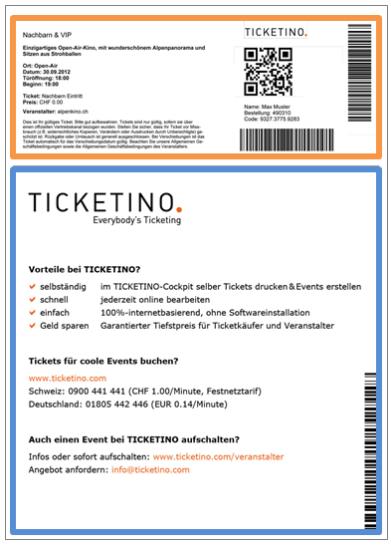
Tips and tricks
- Printer friendliness - make sure that the background is as color-friendly as possible
- A separate design can be used for each ticket category created.
- Think of the different language versions when designing your ticket!
This can be specifically defined for each ticket category. To do this, create a new ticket category and use the advanced settings to define the start and end of presales.
Yes, absolutely! The TICKETINO system offers a multilingual ordering process. The following languages are possible:
-German
-French
-English
-Italian
The translations of the event contents such as descriptions, locations and names of the ticket category can easily be completed with a click under "My Events" -> "Translate".
-German
-French
-English
-Italian
The translations of the event contents such as descriptions, locations and names of the ticket category can easily be completed with a click under "My Events" -> "Translate".
With the statistics function of TICKETINO you can get an idea of the status of the ticket sales at any time. The function can be found in the TICKETINO cockpit under the menu item "Statistics".
This tool offers many more evaluation possibilities. Here are a few tips from our event professionals:
![TICKETINO - Everybody's Ticketing]() Tickets per day: Compare advertising measures with ticket sales by date and thus derive the effects of the promotions.
Tickets per day: Compare advertising measures with ticket sales by date and thus derive the effects of the promotions.
Tickets per point of sale: You can see on the ticket list how many tickets were sold through the different channels. (Useful also for billing with your own point of sales!)
Tickets on site: Daily balance made easy - determine the exact cash balance based on the tickets sold at the box office.
With the findings you can boost ticket sales at short notice or use the data as a basis for planning future events. Whether you want to improve your ROI or benefit from the function in any other way - the instrument is always helpful. Don't forget: data needs to be read; you just need to know how - and with this function it's a piece of cake.
This tool offers many more evaluation possibilities. Here are a few tips from our event professionals:
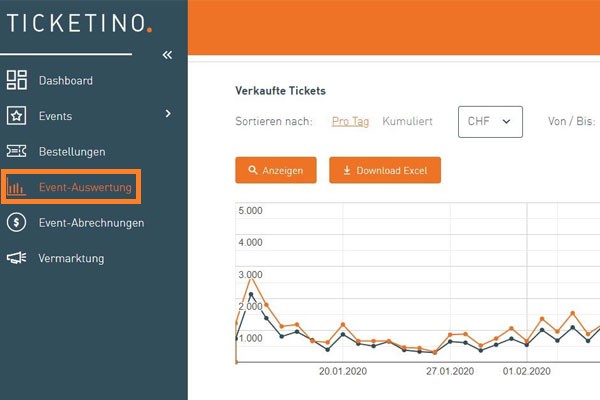
Tickets per point of sale: You can see on the ticket list how many tickets were sold through the different channels. (Useful also for billing with your own point of sales!)
Tickets on site: Daily balance made easy - determine the exact cash balance based on the tickets sold at the box office.
With the findings you can boost ticket sales at short notice or use the data as a basis for planning future events. Whether you want to improve your ROI or benefit from the function in any other way - the instrument is always helpful. Don't forget: data needs to be read; you just need to know how - and with this function it's a piece of cake.
E-mail per sold order
To do this, simply select the field "Notification of sales by e-mail" in the Cockpit under "My Events" -> "Additional settings".
E-mail notification when a certain number of booked tickets is reached
As soon as only a certain contingent of tickets is available, a message is sent. To do this, select the field "Send a warning when fewer tickets than the configured value are available" under "My Events" -> "Additional settings".
To do this, simply select the field "Notification of sales by e-mail" in the Cockpit under "My Events" -> "Additional settings".
E-mail notification when a certain number of booked tickets is reached
As soon as only a certain contingent of tickets is available, a message is sent. To do this, select the field "Send a warning when fewer tickets than the configured value are available" under "My Events" -> "Additional settings".
Send the desired seating plan to the support team (info@ticketino.com) as a Jpeg or PDF file and we will digitalize the plan for you within 10 business days. Afterwards, you can categorize and block seats yourself (menu Events/Seatmaps).
![]()
Existing plans can easily be copied from a previous event to a new event under "Seatmaps".

Existing plans can easily be copied from a previous event to a new event under "Seatmaps".
Various editing options are available in the "Seatmaps" menu. Simply select the desired seats/rows and select one of the following options:
- Lock seat
- Unlock seats
- Assign ticket type
- Remove ticket type
![]()
- Lock seat
- Unlock seats
- Assign ticket type
- Remove ticket type

Select the desired event in the menu "Seatmaps" and download the seatmap with the status of the sales. This can then be printed out and used, for example, at the box office.
![]()

Organizers who regularly hold events often also have events that belong together in some way. These can be events at a certain location, a certain artist or a certain tour. The "Event Groups" function allows the organizer to combine individual events into groups. The same event can also belong to several groups.
The events can then be listed per group. This is ideal if the ticket order is linked directly from the organizer's website (the buyer no longer has to click through the list of all events of this organizer). In addition, promotions (Promotion Codes function) can be defined at event group level.
This function is available in the TICKETINO Cockpit under "Events" -> "Event Groups". The link to the event group can be generated under "Links + Integration".
The events can then be listed per group. This is ideal if the ticket order is linked directly from the organizer's website (the buyer no longer has to click through the list of all events of this organizer). In addition, promotions (Promotion Codes function) can be defined at event group level.
This function is available in the TICKETINO Cockpit under "Events" -> "Event Groups". The link to the event group can be generated under "Links + Integration".
If you need to change your username, please contact our support team via the contact form.
Siehe: contact form
Siehe: contact form
No problem. You can request a new temporary password using the "Forgotten password" function.
Siehe: Forgot password
Siehe: Forgot password
In addition to the internet shop and the call center, a broad sales network is also available. The price includes more than 1,000 ticket offices. TICKETINO partners include Swiss Post and the railway companies BLS and SOB. A complete list can be found
here.
Yes, your own ticket offices can easily access the TICKETINO ticket system with the current sales status and print out tickets themselves. Operation is uncomplicated and can be carried out without long training.
Remarks:
-We need the complete address of the ticket office incl. contact person and email address.
-The creation of an account takes 3 working days.
-The ticket office requires a PC with Internet access and a standard printer.
-The settlement and collection of ticket revenues with the ticket office is the responsibility of the organizer.
Remarks:
-We need the complete address of the ticket office incl. contact person and email address.
-The creation of an account takes 3 working days.
-The ticket office requires a PC with Internet access and a standard printer.
-The settlement and collection of ticket revenues with the ticket office is the responsibility of the organizer.
This can easily be done under "Ticket offices" in the event settings. By default all tickets are active at all PoS. Optionally, it can be defined for each ticket category which PoS can sell the corresponding tickets.
If an event is postponed, the ticket automatically retains its validity for the newly scheduled event. A return of the ticket is generally not possible.
We recommend the following procedure for postponement:
-Note in the event description
-Inform current ticket buyers. Evaluate the list of orders and write to your customers.
-Tickets will not be cancelled, but remain valid for the postponement date.
See: guest management -> How are cancellations handled?
We recommend the following procedure for postponement:
-Note in the event description
-Inform current ticket buyers. Evaluate the list of orders and write to your customers.
-Tickets will not be cancelled, but remain valid for the postponement date.
See: guest management -> How are cancellations handled?
Events can be cancelled or postponed for various reasons (also at short notice).
In the event of a definitive cancellation, TICKETINO and/or the organizer should inform the ticket purchasers of the procedure by e-mail within a few days of notification.
Once it is clear that an event will be cancelled, contact the support team immediately to discuss the exact procedure.
In the event of a definitive cancellation, TICKETINO and/or the organizer should inform the ticket purchasers of the procedure by e-mail within a few days of notification.
Once it is clear that an event will be cancelled, contact the support team immediately to discuss the exact procedure.
Cancellations or rebookings of tickets are only possible after approval by the organizer. In case of cancellation of an order, the organizer commissions TICKETINO to reverse the ticket order received by TICKETINO. TICKETINO will refund the ticket money to the respective customer. This back processing service is subject to the following costs: Double TICKETINO fee (depending on the ticket price) plus shipping costs per order. The organizer decides whether the cancellation fee is charged to him or to the customer.
Orders that the organizer has placed in the cockpit can be cancelled independently in the menu "Orders" until the event starts. To do so, simply search for the desired tickets, "select" them and select "cancel entire order" in the detailed view of the order.
Orders that the organizer has placed in the cockpit can be cancelled independently in the menu "Orders" until the event starts. To do so, simply search for the desired tickets, "select" them and select "cancel entire order" in the detailed view of the order.
Basically, you have all the information at your disposal, which is available to us. The customer is required to provide the following data during the ordering process:
-First and last name
-Street, postal code, town and country
-E-mail address
These data can be viewed and downloaded in the "Statistics" menu.![]()
-First and last name
-Street, postal code, town and country
-E-mail address
These data can be viewed and downloaded in the "Statistics" menu.

It is possible to request additional queries from the participants. The queried data can also be made dependent on the booked ticket category. Examples of these are:
- Company, name and e-mail of each participant (and not only the orderer)
- Phone number
- Member or customer number
- Newsletter request
- Where did you hear about us?
- Menu requests
- T-Shirt size
For this purpose, you can select the standard fields (company, name, first name, e-mail) for the desired ticket category and define your own fields under "Ticket Details" -> "Queries". If desired, these fields can be set as mandatory, select "Response required".
- Company, name and e-mail of each participant (and not only the orderer)
- Phone number
- Member or customer number
- Newsletter request
- Where did you hear about us?
- Menu requests
- T-Shirt size
For this purpose, you can select the standard fields (company, name, first name, e-mail) for the desired ticket category and define your own fields under "Ticket Details" -> "Queries". If desired, these fields can be set as mandatory, select "Response required".
It is not mandatory. We leave it up to the ticket buyers to decide whether they want to create a non-binding user account or just register as a guest.
Yes! Every event has its own special characteristics. If the possibilities from our standard system are not sufficient, individual registration forms can be created in the look & feel of the event. Especially for congresses, trade fairs and customer events it makes sense to create an individual registration process. From the registration form to the confirmation mail and ticket, everything can be individualized. Contact our event professionals for a personal consultation.
We are the first port of call if customers have lost their tickets, have questions about payment or want to change the billing address. In such cases you are welcome to refer directly to our support team and concentrate on your event.
Yes, for business events this function can be activated if desired. Contact our event professionals for a personal consultation.
In the menu "Orders" all orders can be viewed. Search for the desired person and click on "select". There the confirmation e-mail including tickets and invoice can be sent automatically. Alternatively, the customer can request a new delivery him/herself.
![]()

You will find the desired list in the Cockpit under "Statistics". There you will find among others the following exports:
-Ticket list with short details
-Ticket list with full details
-Ticket list with customized details
-Adress list
-Order list
Tip: Use the "Ticket List", as it also contains all information like payment status, seat and ticket type.
-Ticket list with short details
-Ticket list with full details
-Ticket list with customized details
-Adress list
-Order list
Tip: Use the "Ticket List", as it also contains all information like payment status, seat and ticket type.
Create a "Ticket list with customized details" in the menu "Statistics". There you can select the desired columns and rename them if desired. After saving these templates stay available for download.
![]()

That is quite simple. From the cockpit you can go to the "Ticketshop" (left column). There you can choose your desired event, determine the number of tickets and add them to your shopping cart. Optionally, you can enter the name and other customer data. When logged in, the payment option "Managed by the Organizer" is available to the organizer. This means that the organizer collects the money for this order himself. Click on "Order". Finally, the PDFs of the tickets are available.
TICKETINO also offers a highly automated badging system. This solution is directly linked to the attendee database and allows an order to be linked to a name badge including barcode. These name badges are pre-printed according to your design and personalized on site with special printers - so there is no need to search for name badges at check-in.
Contact our event professionals for a personal consultation.
Contact our event professionals for a personal consultation.
TICKETINO offers a whole range of effective advertising measures to give an additional boost to advance sales. All the possibilities are listed in the "Marketing" menu. The marketing team will be happy to advise you and provide further information.
In the TICKETINO cockpit under the menu "Marketing" there are different templates available which you can use for your advertising or a link on your website.
At various events it has shown: Promotions with Promotion Codes can have a positive effect on ticket sales. With this guide we want to share some valuable tips from other organizers. But first: What are Promotion Codes?
With the Promotion Code function, the organizer can create a random or self-selected number/letter code. Such a voucher code allows, for example, discounts, free admissions or the purchase of non-publicly available ticket categories. Our solution has proven itself in practice in the following scenarios:
Marketing support:
With a limited code, a promotional discount can be granted through various channels (newspaper advertisement, flyer, Social Media).
Exhibitor codes:
Exhibitors of trade fairs receive a code to invite their employees (free of charge) to the event or to allow their customers free entry. The organizer can subsequently settle accounts with the exhibitor exactly according to orders or admissions.
VIP service:
For some groups of visitors, such as sponsors, members or residents, such a code can enable reduced or free admission.
With the Promotion Code function, the organizer can create a random or self-selected number/letter code. Such a voucher code allows, for example, discounts, free admissions or the purchase of non-publicly available ticket categories. Our solution has proven itself in practice in the following scenarios:
Marketing support:
With a limited code, a promotional discount can be granted through various channels (newspaper advertisement, flyer, Social Media).
Exhibitor codes:
Exhibitors of trade fairs receive a code to invite their employees (free of charge) to the event or to allow their customers free entry. The organizer can subsequently settle accounts with the exhibitor exactly according to orders or admissions.
VIP service:
For some groups of visitors, such as sponsors, members or residents, such a code can enable reduced or free admission.
To do so, log in to the cockpit and click on the "Promotion Codes" function under "Events". Here the respective settings are stored. Before you create a code, ask yourself the following questions:
Purpose?
What should be made possible with the code: Reduction to one ticket category or the whole order? Reduction for one event or several? Display a free entry or an otherwise not bookable ticket category?
How many?
How many tickets can you get discount/free of charge, per order and in total with the promotion? And not to forget: Is only one general code needed or several different codes?
![]()
Multiple use?
It is also decisive whether the code can be used several times or only once.
Once you have thought about these points, you can create the codes on your own. If you need support, we are at your disposal.
Once the codes have been created, an Excel file containing all the codes can be downloaded. The same file can be used during the pre-sale or after the event as an overview of the codes redeemed (if a code is used, the details of the corresponding order will also appear in the table).
Purpose?
What should be made possible with the code: Reduction to one ticket category or the whole order? Reduction for one event or several? Display a free entry or an otherwise not bookable ticket category?
How many?
How many tickets can you get discount/free of charge, per order and in total with the promotion? And not to forget: Is only one general code needed or several different codes?

Multiple use?
It is also decisive whether the code can be used several times or only once.
Once you have thought about these points, you can create the codes on your own. If you need support, we are at your disposal.
Once the codes have been created, an Excel file containing all the codes can be downloaded. The same file can be used during the pre-sale or after the event as an overview of the codes redeemed (if a code is used, the details of the corresponding order will also appear in the table).
This is even possible in two ways:
Ticket list
In the menu "Event evaluation" download the ticket list with all details. In the column "Promotion" you can see the code group. Here you can see who has registered and who has used a code.
Promotion code download
In the menu "Events" -> "Promotion Code" the total export of the codes can be downloaded. Here you can see which codes have been entered and which have not yet been entered. But the orders without codes are not visible.
Ticket list
In the menu "Event evaluation" download the ticket list with all details. In the column "Promotion" you can see the code group. Here you can see who has registered and who has used a code.
Promotion code download
In the menu "Events" -> "Promotion Code" the total export of the codes can be downloaded. Here you can see which codes have been entered and which have not yet been entered. But the orders without codes are not visible.
Facebook has become one of the most important tools for many organizers to market their events. Potential visitors can be addressed on a personal level via the social network and see immediately which friends are attending the event. For a successful event, it is therefore advisable to also integrate your ticket sales in a highly visible way on Facebook.
TICKETINO provides a Facebook ticket shop for your own fan page. In the menu "Marketing" you can find instructions for the setup.
TICKETINO provides a Facebook ticket shop for your own fan page. In the menu "Marketing" you can find instructions for the setup.
Nowadays, the event's website is the first point of contact for its customers. Here, visitors can obtain important information such as match dates, program and admission prices.
In order for the customer to make use of the pre-sale service, it is essential to draw attention to the possibilities of pre-sale at this point. The following sales channels are automatically activated by default:
Make the visitors aware of these possibilities. Here is our suggestion (just copy and paste it on your website):
It is extremely important in pre-sales that the website of the event or of the organizer advertises the ticket sales correctly and clearly visible.
In addition to mentioning the ticket hotline and listing some points of sale, the reference to the possibility of Internet ordering plays a decisive role.
TICKETINO offers three methods to promote online presales:
The minimum is an integration via classic link. For this purpose, a simple text block (link) is generated in the TICKETINO Cockpit under "Events" -> "Links + Integration" and copied into a contribution within your own website.
Important: Generate the link in this way and do not copy the URL from the address bar of your browser, as this may cause malfunctions.
In order for the customer to make use of the pre-sale service, it is essential to draw attention to the possibilities of pre-sale at this point. The following sales channels are automatically activated by default:
- Online sales
- Ticket-Hotline
- Points of Sale
Make the visitors aware of these possibilities. Here is our suggestion (just copy and paste it on your website):
- Online sales at ticketino.com - the cheapest and fastest way
- Ticket hotline on 0900 441 441 (CHF 1.-/min., fixed network tariff) - 24/7 telephone order
- Ticket agencies - pay in cash at about 1000 points of sale (post office, BLS, ...)
It is extremely important in pre-sales that the website of the event or of the organizer advertises the ticket sales correctly and clearly visible.
In addition to mentioning the ticket hotline and listing some points of sale, the reference to the possibility of Internet ordering plays a decisive role.
TICKETINO offers three methods to promote online presales:
- Integration via direct link
- Integration via button
- Integration via Iframe
The minimum is an integration via classic link. For this purpose, a simple text block (link) is generated in the TICKETINO Cockpit under "Events" -> "Links + Integration" and copied into a contribution within your own website.
Important: Generate the link in this way and do not copy the URL from the address bar of your browser, as this may cause malfunctions.
Under "Events" -> "Links + Integration" links can be generated for a single event, an event group, or to all events of the organizer.
![]()

With the customizable iframe of TICKETINO it is very easy to integrate ticket sales completely into your own web presence.
Ticket buyers stay on your website and only marginally get to know about TICKETINO.
Ticket buyers stay on your website and only marginally get to know about TICKETINO.
With TICKETINO, admission control can be performed in a variety of ways. The choice of the best method depends on several factors; for example, the number of tickets sold or the local conditions play an important role. In principle, the online ticket control offers the organizer the most added value and is also the easiest option. If no reliable Internet access is available, ticket control can also be carried out offline.
Online methods:
-Ticket control with ScanApp
-Ticket control with PC client
-Ticket control with browser-client
-Ticket control with mobile scanner
Offline methods:
-Ticket control with Excel list
-Ticket control with PC client
-Ticket control with mobile scanner
The individual methods in detail
Ticket control with ScanApp:
The easiest way to check the validity of tickets is directly on your own mobile device with the free TICKETINO ScanApp. This method is ideal for small and medium-sized events with a volume of up to 1,000 tickets sold. In principle, however, much larger events can also be handled with the intuitively operated app, since thanks to the password-free login, several devices can easily be used in parallel to check the tickets. In contrast to conventional barcode scanners, the use of ScanApp has decisive advantages. Since ticket control can be carried out with the company's own devices, there is no need to make reservations or send professional admission control devices, which can be costly in some cases. Furthermore, the staff does not usually need to be trained in the use of the smartphone or tablet, as the app is largely self-explanatory.
Ticket control with Excel list:
With the help of a comprehensive Excel list, the tickets that have been entered can are easily be marked. This is the technically simplest variant, as there is no need for installation or instruction. All you have to do is download and print the ticket list in the TICKETINO Cockpit (Statistics).
Ticket control with PC client:
TICKETINO developed a complete check-in software for operation on Windows systems. This software can check tickets as well as book cash register tickets and print name tags. A big advantage is that all mentioned functions are also available in offline mode. The TICKETINO PC client can be downloaded free of charge from the TICKETINO Cockpit and set up for the event.
Ticket control with browser-client:
The more convenient alternative to the PC software is the browser scan. This eliminates the installation effort: Simply log in to the cockpit, select the event and validate the tickets with or without a barcode scanner. This option can also be used by Mac OS users, but requires a stable internet connection.
Ticket control with mobile scanner:
The mobile scanners can be used both online and offline. The devices are easy to operate for the entrance personnel, but the functions are limited to simple admission control. Every Smartphone/Tablet (Android, iOS, Windows Mobile) can be converted to an admission scanner by installing the corresponding app (see ScanApp). For events with 1000 persons or more, we consider professional devices to be useful.
Online methods:
-Ticket control with ScanApp
-Ticket control with PC client
-Ticket control with browser-client
-Ticket control with mobile scanner
Offline methods:
-Ticket control with Excel list
-Ticket control with PC client
-Ticket control with mobile scanner
The individual methods in detail
Ticket control with ScanApp:
The easiest way to check the validity of tickets is directly on your own mobile device with the free TICKETINO ScanApp. This method is ideal for small and medium-sized events with a volume of up to 1,000 tickets sold. In principle, however, much larger events can also be handled with the intuitively operated app, since thanks to the password-free login, several devices can easily be used in parallel to check the tickets. In contrast to conventional barcode scanners, the use of ScanApp has decisive advantages. Since ticket control can be carried out with the company's own devices, there is no need to make reservations or send professional admission control devices, which can be costly in some cases. Furthermore, the staff does not usually need to be trained in the use of the smartphone or tablet, as the app is largely self-explanatory.
Ticket control with Excel list:
With the help of a comprehensive Excel list, the tickets that have been entered can are easily be marked. This is the technically simplest variant, as there is no need for installation or instruction. All you have to do is download and print the ticket list in the TICKETINO Cockpit (Statistics).
Ticket control with PC client:
TICKETINO developed a complete check-in software for operation on Windows systems. This software can check tickets as well as book cash register tickets and print name tags. A big advantage is that all mentioned functions are also available in offline mode. The TICKETINO PC client can be downloaded free of charge from the TICKETINO Cockpit and set up for the event.
Ticket control with browser-client:
The more convenient alternative to the PC software is the browser scan. This eliminates the installation effort: Simply log in to the cockpit, select the event and validate the tickets with or without a barcode scanner. This option can also be used by Mac OS users, but requires a stable internet connection.
Ticket control with mobile scanner:
The mobile scanners can be used both online and offline. The devices are easy to operate for the entrance personnel, but the functions are limited to simple admission control. Every Smartphone/Tablet (Android, iOS, Windows Mobile) can be converted to an admission scanner by installing the corresponding app (see ScanApp). For events with 1000 persons or more, we consider professional devices to be useful.
Yes, mobile tickets on smartphones can usually be scanned with the ScanApp without any problems.
Here is a step-by-step guide on how best to prepare for the entrance control and box office:
1) define the end of pre-sale
Determine the end of the presale and activate the message that should appear after the end of the presale. (Presale has ended, tickets available at the box office).
Expert tip: Set the end of the presale as late as possible, as experience has shown that many orders arrive at short notice!
2) Statistics
Get an overview of all ticket sales so you know how many tickets are still available for sale at the event and how staff can be informed. You can also see the current numbers under "Statistics".
3) Download ticket list
It doesn't matter whether you are performing the access control with scanners or traditional on the basis of a list: A printed ticket list of all orders is part of optimal preparation and serves as the first point of contact or source of information in the event of problems. This list contains all information such as number of tickets, payment status and validity. The list can be downloaded in the menu "Statistics" (wait until the end of the presale has been reached).
4) Update Scanner
Update the ticket list on the TICKETINO ScanApp (hand-held scanner, own mobile phone or tablet) according to the instructions.
5) Instruct the team at the entry
Inform the helpers on site about the status of the presale and the procedure of the access control. Determine how to proceed in the following cases:
-Ticket ordered but forgotten at home
-Invalid ticket (ticket already used or cancelled ticket)
-Order still unpaid
-Customer wants to buy tickets at the box office
1) define the end of pre-sale
Determine the end of the presale and activate the message that should appear after the end of the presale. (Presale has ended, tickets available at the box office).
Expert tip: Set the end of the presale as late as possible, as experience has shown that many orders arrive at short notice!
2) Statistics
Get an overview of all ticket sales so you know how many tickets are still available for sale at the event and how staff can be informed. You can also see the current numbers under "Statistics".
3) Download ticket list
It doesn't matter whether you are performing the access control with scanners or traditional on the basis of a list: A printed ticket list of all orders is part of optimal preparation and serves as the first point of contact or source of information in the event of problems. This list contains all information such as number of tickets, payment status and validity. The list can be downloaded in the menu "Statistics" (wait until the end of the presale has been reached).
4) Update Scanner
Update the ticket list on the TICKETINO ScanApp (hand-held scanner, own mobile phone or tablet) according to the instructions.
5) Instruct the team at the entry
Inform the helpers on site about the status of the presale and the procedure of the access control. Determine how to proceed in the following cases:
-Ticket ordered but forgotten at home
-Invalid ticket (ticket already used or cancelled ticket)
-Order still unpaid
-Customer wants to buy tickets at the box office
TICKETINO automatically dunnes all customers electronically three times - even after the event. The reminder date can be seen by you as the organiser in the ticket list, for example. If the customer arrives with unpaid tickets, the following two options are available.
1) Customer-friendly solution
You inform the customer about the payment status and ask him to make up the payment after the event or to send TICKETINO the payment receipt (under certain circumstances the transfer could not be booked correctly).
2) Organizer-friendly solution
You insist on an additional payment on the spot and instruct the customer to contact TICKETINO if the payment has already been made but has not been booked. In this case, create a list of the payments received on site so that we can book the orders accordingly.
1) Customer-friendly solution
You inform the customer about the payment status and ask him to make up the payment after the event or to send TICKETINO the payment receipt (under certain circumstances the transfer could not be booked correctly).
2) Organizer-friendly solution
You insist on an additional payment on the spot and instruct the customer to contact TICKETINO if the payment has already been made but has not been booked. In this case, create a list of the payments received on site so that we can book the orders accordingly.
Yes, as an organizer you can collect unpaid amounts directly on site in cash.
Please inform us of such cases after the event so that we can book this accordingly and no longer dun customers.
Please inform us of such cases after the event so that we can book this accordingly and no longer dun customers.
This depends on the type of scanners you use for admission control. Here's a short description of how you can provide the various scanners for offline ticket control with the latest ticket data:
ScanApp (Android/iOS)
The ScanApp synchronizes the ticket data automatically as long as there is an Internet connection. This means that scanning can continue even if the connection is lost for a short time without having to explicitly download the ticket data.
PC-Client
-In the "Settings" menu, deactivate the "Offline mode" if it is active.
-Download the "Event Definitions" in the menu "Download/Upload"
-In the menu "Download/Upload" execute the "Download Tickets".
-Activate the "Offline mode" in the "Settings" menu.
Mobile-Scanner
-In the "Settings" menu -> "Mode" select the "Online" option.
-If necessary in the "Settings" menu -> Update the event and the desired ticket categories with the "Event" button (add with the "Add" button).
-Select the option "Download Tickets" in the "Settings" menu.
-In the "Settings" menu -> "Mode" select the option "Offline"
Browser-Scan
The browser scan can only be used with an existing Internet connection, which is why updating is not necessary.
ScanApp (Android/iOS)
The ScanApp synchronizes the ticket data automatically as long as there is an Internet connection. This means that scanning can continue even if the connection is lost for a short time without having to explicitly download the ticket data.
PC-Client
-In the "Settings" menu, deactivate the "Offline mode" if it is active.
-Download the "Event Definitions" in the menu "Download/Upload"
-In the menu "Download/Upload" execute the "Download Tickets".
-Activate the "Offline mode" in the "Settings" menu.
Mobile-Scanner
-In the "Settings" menu -> "Mode" select the "Online" option.
-If necessary in the "Settings" menu -> Update the event and the desired ticket categories with the "Event" button (add with the "Add" button).
-Select the option "Download Tickets" in the "Settings" menu.
-In the "Settings" menu -> "Mode" select the option "Offline"
Browser-Scan
The browser scan can only be used with an existing Internet connection, which is why updating is not necessary.
As a sales partner, we relieve the organizer of the effort involved in processing payments. In concrete terms we take care of:
-Invoice and reminder mailing
-Provision of electronic payment methods such as credit cards, Postfinance, etc.
-Foreign currencies and VAT
-Provision of a network of ticket agencies
-Maintenance and security of the online ticket shop
All participants pay into the accounts of TICKETINO. TICKETINO will then transfer the payments to the organizer.
-Invoice and reminder mailing
-Provision of electronic payment methods such as credit cards, Postfinance, etc.
-Foreign currencies and VAT
-Provision of a network of ticket agencies
-Maintenance and security of the online ticket shop
All participants pay into the accounts of TICKETINO. TICKETINO will then transfer the payments to the organizer.
All customers are automatically dunned electronically by TICKETINO three times. The dunning date can be seen in the ticket list, for example. On order by the organizer we will carry out an enforcement after three unsuccessful reminders. Debt enforcement proceedings will never be carried out without the consent of the organizer.
The following means of payment are activated by default:
Electronic means of payment (credit cards, Postfinance, SOFORT transfer, Twint)
-Advantage: tickets are valid immediately
-Print@Home orders with electronic payment by credit card, Twint or SOFORT transfer are free of charge for the ticket purchaser. If payment is made via Postfinance or Paypal, there are additional costs of 2-4.9%.
Invoice (by mail, e-bill)
-Only possible until 10 days before the event
Cash
-Pay in cash at one of over 1000 ticket agencies
Reservations or payment at the box office are only possible after consultation with TICKETINO.
See: Fees
See: Ticket Purchaser FAQ -> Payment -> "How do I pay my web/email invoice?
Electronic means of payment (credit cards, Postfinance, SOFORT transfer, Twint)
-Advantage: tickets are valid immediately
-Print@Home orders with electronic payment by credit card, Twint or SOFORT transfer are free of charge for the ticket purchaser. If payment is made via Postfinance or Paypal, there are additional costs of 2-4.9%.
Invoice (by mail, e-bill)
-Only possible until 10 days before the event
Cash
-Pay in cash at one of over 1000 ticket agencies
Reservations or payment at the box office are only possible after consultation with TICKETINO.
See: Fees
See: Ticket Purchaser FAQ -> Payment -> "How do I pay my web/email invoice?
Already one business day after your event, the final invoice can be viewed in the TICKETINO Cockpit under "Event Calculations". This includes a complete overview of all tickets sold as well as a fee statement with the final payment amount. Immediately after approval, the money will be credited to the desired account (the account data, IBAN and account holder can be entered in your profile beforehand to simplify the transaction).
The advantages are obvious:
The advantages are obvious:
- Independent and transparent overview of income and fees
- Uncomplicated and fast payout
- Possible payouts before the event
In the menu on the left under "Event Calculations".
![]()

For our services we charge a percentage fee depending on the ticket price. You as the organizer decide whether the fee is added to the ticket price or included in the sales price. In the first case the ticketing is completely free of charge for you, because the ticket buyers pay the fees for the tickets themselves.
For free tickets and sales through our own channels using the TICKETINO system, there is only a ticket fee of CHF 0.85.- / EUR 0.85.- / USD 0.90.- / GBP 0.75 per registered visitor. No basic fee, no setup fee, including full service and all ticketing, system and credit card fees! Prices excl. VAT.
Ticket price
All-inclusive ticketing fee
From CHF/EUR 500.01
3.9%
From CHF/EUR 160.01
4.9%
From CHF/EUR 80.01
5.9%
From CHF/EUR 40.01
6.9%
From CHF/EUR 10.76
7.9%
CHF/EUR 0.00 - 10.75
CHF/EUR 0.85
(Prices excl. VAT)
For free tickets and sales through our own channels using the TICKETINO system, there is only a ticket fee of CHF 0.85.- / EUR 0.85.- / USD 0.90.- / GBP 0.75 per registered visitor. No basic fee, no setup fee, including full service and all ticketing, system and credit card fees! Prices excl. VAT.
To add the TICKETINO fee to the ticket price, the field "Visitor pays TICKETINO fee" must be activated for each ticket category under "Ticket category details". The ticket buyer can see the gross price directly in the ticket store.
No, all costs are included in the percentage ticket fee. Activation costs, minimum invoice amounts or processing fees: Organizers with smaller or price-sensitive events are especially hard hit when ticket sales become unaffordable due to fixed cost blocks. For this reason, many organizers have refrained in the past from handling their ticket sales professionally.
On the TICKETINO platform, event organizers can activate ticket sales at the click of a button and at uniquely favorable and purely variable conditions. The independent processing saves time and money!
In the spirit of "everybody's ticketing", TICKETINO enables even small or highly price-sensitive events to afford professional ticket sales.
On the TICKETINO platform, event organizers can activate ticket sales at the click of a button and at uniquely favorable and purely variable conditions. The independent processing saves time and money!
In the spirit of "everybody's ticketing", TICKETINO enables even small or highly price-sensitive events to afford professional ticket sales.
As a matter of principle we try to offer the services free of charge for the ticket buyer. Unfortunately certain additional services cause additional costs, which we have to charge on. We distinguish between shipping and payment fees.
Ticket purchase via Internet
print@home with electronic payment methods
Ticket purchase at ticket agency
Depending on ticket price between CHF 0.50 and 5.00 or EUR 0.40 and 3.90 per ticket
Ticket purchase via Internet
print@home with electronic payment methods
- Credit card: Mastercard, Visa, AMEX
gratis
- Twint
gratis
- SOFORT transfer
gratis
- Electronic direct debiting system
gratis
- Postfinance, Paypal
2-4.9% additonal costs
Ticket purchase via call center
CHF 5.00 / EUR 4.00 pro Bestellung
Ticket purchase per invoice
Ticket purchase at ticket agency
Depending on ticket price between CHF 0.50 and 5.00 or EUR 0.40 and 3.90 per ticket
For the protection of the organizer, orders can neither be cancelled nor exchanged. To protect ticket buyers in cases of hardship, we offer ticket insurance for a small additional charge. Under certain conditions, this insurance pays back the entrance fees without the organizer having to accept any losses.
Siehe: Gebrauch machen
Siehe: Ticketversicherung AGB
Siehe: AGB
Siehe: Gebrauch machen
Siehe: Ticketversicherung AGB
Siehe: AGB
In order to ensure that the payout is quick and smooth, the bank details must be entered in the cockpit under "Edit profile" -> "Bank details". An IBAN code and the name and address of the account holder are sufficient.
![]()
One account is created per user account - all events of this user are paid out to the same account.

One account is created per user account - all events of this user are paid out to the same account.
All payments will be made to the accounts of TICKETINO and then paid out to the organizer. TICKETINO thus relieves the organizer of the burden of taking care of currency accounts, dunning notices and contracts with payment partners (credit card, Postfinance, PayPal etc.).
Every day we process numerous transactions from all over the world. Ticket buyers pay for their orders in the most common currencies such as Swiss francs, euros, US dollars or British pounds. All you have to do is select the desired currency in the shopping cart.
The organizer has two options for handling foreign currencies: Either only one currency is added and for orders in other currencies the conversion is done by TICKETINO. The advantage: As an organizer you are protected against currency fluctuations. However, the ticket buyer is charged a fee for the conversion. The other possibility is to activate different ticket categories in different currencies. This way the ticket buyer always pays the price set by the organizer. All ticket revenues are paid in the respective currency.
The organizer has two options for handling foreign currencies: Either only one currency is added and for orders in other currencies the conversion is done by TICKETINO. The advantage: As an organizer you are protected against currency fluctuations. However, the ticket buyer is charged a fee for the conversion. The other possibility is to activate different ticket categories in different currencies. This way the ticket buyer always pays the price set by the organizer. All ticket revenues are paid in the respective currency.
Yes, absolutely! Our website uses the latest security technology and complies with industry standards: we encrypt both personal data and payment information using SSL (Secure Socket Layer). SSL is considered the reference in terms of security on the Internet.
If the ticket shop is integrated directly into the organizer's website, the SSL encryption is not visible at first glance. But you can view the certificate within the ticket shop frame via the context menu.
Nevertheless: Do not handle the confidential information with negligence. Never send the complete credit card data via e-mail.
The data will be treated confidentially and not passed on to uninvolved third parties.
Siehe: Privacy Statement
If the ticket shop is integrated directly into the organizer's website, the SSL encryption is not visible at first glance. But you can view the certificate within the ticket shop frame via the context menu.
Nevertheless: Do not handle the confidential information with negligence. Never send the complete credit card data via e-mail.
The data will be treated confidentially and not passed on to uninvolved third parties.
Siehe: Privacy Statement
Go to the support form